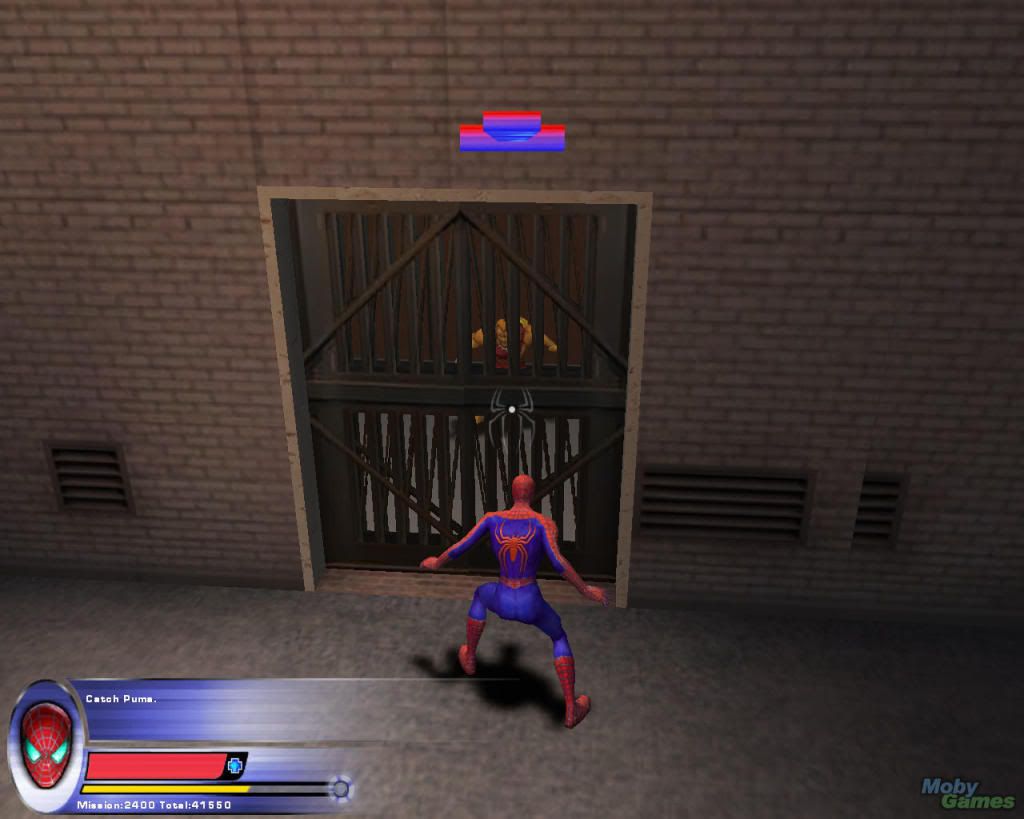

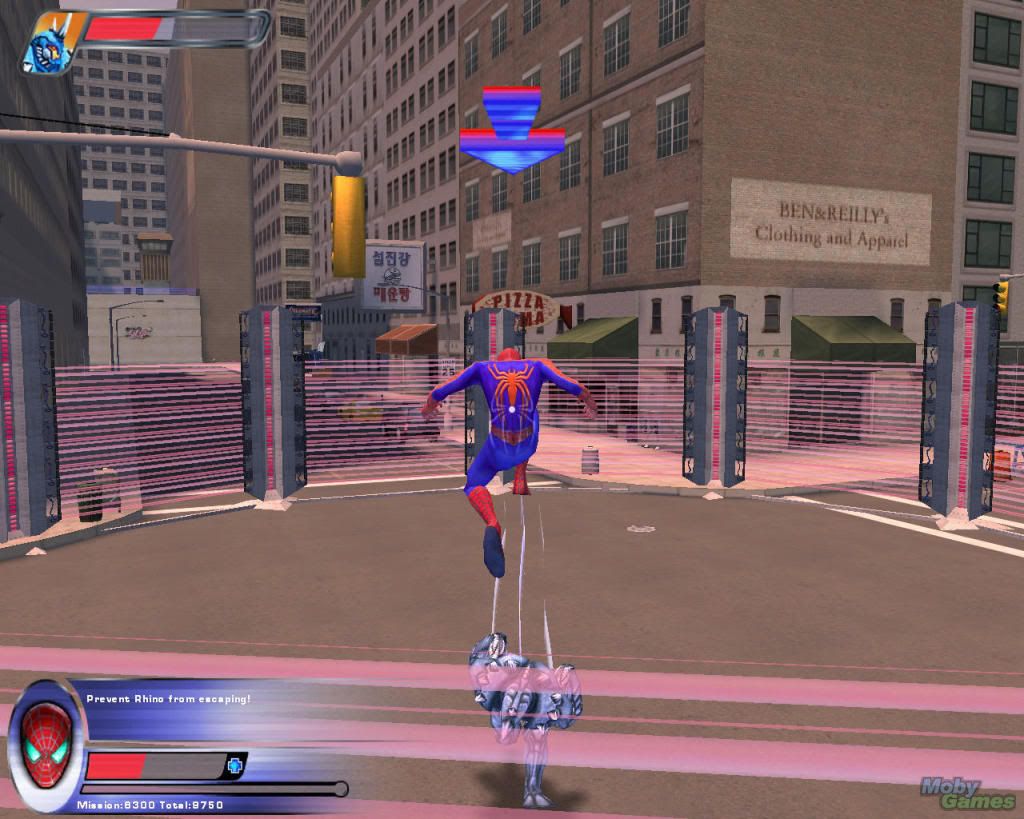
Requirements:
Spider-Man 2(TM) README
Last Updated: 2004-06-07
TABLE OF CONTENTS
INTRODUCTION
INSTALLATION & SET UP
1. Minimum System Requirements
2. Autoplay
3. DirectX(R) Detection & Installation
VIDEO ISSUES
1. Monitors
2. In-game and Desktop Resolutions
3. Graphical Corruption When Changing Video Settings
4. NVIDIA(R) TNT2(TM) Vanta(TM) Texture Corruption
5. ATI(R) Radeon(TM) 9000 Water Texture Corruption
6. Windowed Mode
7. Changing Custom Video Settings
8. Changing Brightness and Contrast
GENERAL ISSUES
1. Alt-Tab & Alt-Enter
2. Uninstall Problems in Windows(R) XP
3. Uninstalling with Antivirus Software Enabled
4. Binding Num Lock Keys
5. Sound Skips or Stutters
INTRODUCTION
Refer to this document if you encounter difficulties with one or more aspects of installation or running the Spider-Man 2 game. Many of the most commonly encountered issues are covered here.
INSTALLATION & SET UP
1. Minimum System Requirements
- 3D hardware accelerator card required - 100% DirectX(R) 9.0b-compliant 16 MB video card and drivers*
- English version of Microsoft(R) Windows 98/ME/2000/XP
- Pentium(R) III 600 MHz or Athlon(TM) 600 MHz or higher processor
- 128 MB of RAM
- 827 MB of uncompressed hard disk space (plus 400 MB for the Windows swap file)
- A 100% Windows 98/ME/2000/XP-compatible computer system including:
- DirectX 9.0b (Included)
- 100% DirectX 9.0b-compliant true 16-bit sound card and drivers
- 100% Windows 98/ME/2000/XP- compatible mouse, keyboard and drivers
- 100% Windows 98/ME/2000/XP- compatible quad speed CD-ROM drive (600 K/sec sustained transfer rate) and drivers
*Supported Chipsets for Windows 98/ME/2000/XP
All NVIDIA GeForce(TM) chipsets
NVIDIA TnT and TnT2
All ATI Radeon chipsets
Matrox Parhelia(TM)
*Important Note: Some 3D accelerator cards with the chipsets listed here may not be compatible with the 3D acceleration features utilized by Spider-Man 2. Please refer to your hardware manufacturer for 100% DirectX 9.0b compatibility. This product does not support Microsoft Windows 95 or NT.
2. Autoplay
If the Windows Autoplay feature is enabled on your computer, the Spider-Man 2 Launch screen will automatically appear when you insert the Spider-Man 2 CD into your CD-ROM drive. Simply click on Install and follow the on-screen instructions to continue the installation.
If the Autoplay feature is disabled, you can begin the installation by doing the following:
a) Go to the Start Menu and select Run.
b) Type D:\AUTORUN.EXE (assuming D is your CD-ROM drive letter) and press
Enter.
-or-
a) Double-click on My Computer
b) Double-Click your CD-ROM drive icon.
c) Double-click on AUTORUN.EXE.
Windows 98 may not be setup to AutoPlay CDs. To check, perform the following steps:
a. Open the Windows 98/ME Control Panel folder and double-click on the System icon.
b. Click on the Device Manager tab. Click on the plus sign next to CD-ROM, select your CD-ROM and choose Properties.
c. Click on the Settings tab. Insert a check mark in the box to the left of Auto Insert Notification and select OK.
3. DirectX Detection & Installation
During the Spider-Man 2 setup, the install process will prompt you to install Microsoft DirectX on your computer. If you choose "Yes," the Microsoft DirectX setup program will install the appropriate files on your computer. DirectX 9.0b is a set of sound, video, input and network functions developed by Microsoft. DirectX 9.0b is necessary to run Spider-Man 2.
If you already have other Windows 98/ME/2000/XP games on your computer, chances are you already have a version of DirectX installed. In this case, the Microsoft installer will detect and overwrite any previous versions with DirectX 9.0b. At that point, you will need to restart your computer for the changes to take effect. If, however, you already have DirectX 9.0b installed on your computer, the Microsoft DirectX 9.0b installer will detect it and not overwrite any files. You will not need to restart your computer after installation in order to run Spider-Man 2.
If you choose not to install DirectX 9.0b when you install the game, you can manually install it later. To do so, use the following instructions:
1. Place your Spider-Man 2 disk in the CD-ROM drive. The Launch screen should appear. (See the AutoPlay section above if it does not appear.)
2. Click on the "Extras" button.
3. Click on "DirectX" and follow the installation process. When DirectX installation finishes, you will need to restart your computer for the new drivers to work.
VIDEO ISSUES
1. Monitors
- Please make sure your monitor supports the game resolution you are trying to play in. To check what resolutions your monitor supports, do the following:
a) Open up My Computer
b) Double-click on Control Panel
c) Find the Display icon and open it
d) Choose the Settings tab
e) Locate the resolution pointer in the Desktop or Screen Area box and drag it to the far right
The resolution choice shown is the maximum resolution your monitor is capable of displaying. If you do not want to change to this resolution now, select cancel. Your Desktop Area should be set to the game resolution you are trying to play in or higher.
NOTE: Please make sure your monitor type is properly specified to insure correct reporting of available video resolutions.
2. In-game and Desktop resolutions
Do not choose an in-game resolution that is higher than your desktop resolution. You may only be able to see as much of the game as is viewable at your desktop resolution. (For example, if your desktop resolution is set to 800x600, and you choose an in-game resolution of 1024x768, the game screen may stretch beyond the size of your monitor screen). This issue may be more prevalent in windowed mode, which is not supported by Activision Customer Support.
In most cases, Spider-Man 2 should choose the proper resolution for your system based on your processor, system memory, and video card. Changing the game resolution may result in decreased performance or visual quality.
3. Graphical Corruption When Changing Video Settings
Changing the settings on your Video Options menu may sometimes result in temporary color corruption of the screen. These irregularities will disappear when you return to the game.
4. NVIDIA TNT2 Vanta Texture Corruption
Users playing Spider-Man 2 on a NVIDIA TNT2 Vanta may see some graphical corruptions and flickering textures. These errors are specific to the TNT2 Vanta video card.
5. ATI Radeon 9000 Water Texture Corruption
Users playing Spider-Man 2 on an ATI Radeon 9000 video card may see some texture flickering when playing in 32-bit color mode. These errors are specific to the Radeon 9000 card.
6. Windowed Mode
Windowed mode is not a supported feature of Spider-Man 2.
7. Changing Custom Video Settings
In order to change the individual video settings, you will need to be in "Custom" video mode. This can be selected by going to the Video Options menu, and selecting the Custom option from the drop-down menu in the upper-left part of this menu. All other video modes (Pretty, Detailed, etc...) can not be altered.
8. Changing Brightness and Contrast
On some video cards, changing the Brightness and Contrast levels all the way up or down may produce undesireable graphical results. If this happens, it is suggested that the "set default" option be used to reset these sliders back to their default settings.
GENERAL ISSUES
1. Alt-Tab & Alt-Enter
Using Alt-Tab or Alt-Enter to exit Spider-Man 2 and switch to another application is not recommended. While you may be able to Alt-Tab/Alt-Enter to exit Spider-Man 2, and the game will remain running in the task bar, you may not be able to recover the game by Alt-Tabbing/Alt-Entering back to it. At this point, you may have to use the Windows Task Manager to close Spider-Man 2. Hold down the Ctrl-Alt-Delete keys to bring up the Task Manager, then select Spider-Man 2 from the list of programs currently running and hit the End Task button. Alt-Tab & Alt-Enter are not supported features of Spider-Man 2.
2. Uninstall Problems in Windows XP
If you receive the following error while attempting to uninstall Spider-Man 2:
Internal Failure
Error number: 0x80040707
You are attempting to uninstall on a Power User account when the game was installed on an Administrator account. You’ll have to uninstall Spider-Man 2 on the account you were logged into when you installed it. Log out of Windows and login to the Administrator account on your system. Then you will be able to uninstall Spider-Man 2 normally.
3. Uninstalling with Antivirus Software Enabled
The uninstallation process may take more time if an antivirus software (like Norton Utilities or McAfee) is currently running, even if the antivirus software is running in the background. Although Spider-Man 2 will still uninstall correctly with this software running, disabling any antivirus program will make this process run faster.
4. Binding Num Lock Keys
Although the keys in the keypad section of the keyboard can be bound to different actions within the Main Menu -> Options -> Controls menu, be aware that each of these keys functions differently depending on if Num Lock is "on" or "off". For example, if you bind the keypad 9 to JUMP with Num Lock "on", it will only function as the JUMP button as long as the Num Lock is "on". If Num Lock is "off", the 9 button will function as "Page Up" instead. It is recommended that Num Lock remain "on" if these buttons are going to be used during game play.
5. Sound Skips or Stutters
If you are experiencing skipping or stuttering in-game sound (sound effects, voice-overs, music, etc...), try one or more of the following:
a) From the Options -> Audio menu, select the Low Sound Detail checkbox
b) From the Options -> Video menu, select to revert the video options back to default with the "Set Default" button
c) Make sure you have all the latest drivers for your sound card. These drivers can usually be found on the sound
card manufacturer's website.
DOWNLOAD LINKS
http://www.mediafire.com/download.php?ztnhwzmxdij
http://www.mediafire.com/download.php?immaukmngwz
http://www.mediafire.com/download.php?ykk5unyw1do
http://www.mediafire.com/download.php?3rnfjq4gzmm
http://www.mediafire.com/download.php?1adwcz3tymu
http://www.mediafire.com/download.php?z5nhjozggzw
0 comments:
Post a Comment